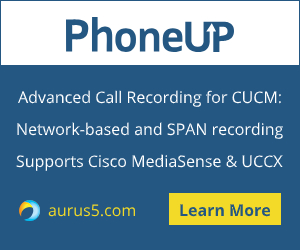 Based on the documentation:
Based on the documentation:
https://www.cisco.com/c/en/us/td/docs/voice...
The prerequisites (hardware and software) are the following:
- 2x UCSC-C220-M3SBE
- VMWare ESXi 5.1
- CUCM (two Subscriber nodes, Publisher, version 8.6.2.25900-8)
- CUCM (up to 1000 users)
- CUCM Guest: 2vCPU, 4096Mb vRAM, 80Gb virtual disk
- UCCX: one node, version 8.5.1.11004-25
Upgrading the Publisher
The Subscriber should be alive.
1. Take a Backup (1) – shut down the VM and make a copy.
2. Install V3 RSA keys via SFTP: Software Upgrade > ciscocm.version3-keys.cop.sgn
3. Use the following command to shut down CUCM: utils system shutdown
4. In this example the hardware was 2vCPU, 4096Mb vRAM, one 80Gb virtual disk. The following Guest VM Settings changes were required in order to upgrade to CUCM 11.5 (with 1000 users): https://www.cisco.com/c/dam/en/us/td/docs/voice_ip_comm/uc_system/virtual...
a. Guest OS: switch to 64-bit Red Hat Enterprise Linux 6
b. vRAM settings: increase the RAM size to 6 Gb
c. Configure the Network Adapter:
- Take a screenshot of the MAC address
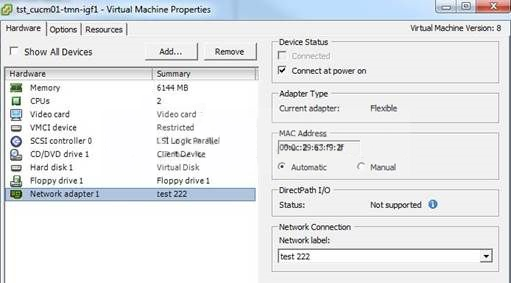
- Browse the datastore. Locate the *.vmx file and download it
- Edit it. Add the following string at the end: ethernet0.virtualDev = "vmxnet3"
- Upload the modified vmx file to the VMWARE folder
- Remove the machine from the inventory
- Add it to the inventory again
- The network adapter parameters will be updated:
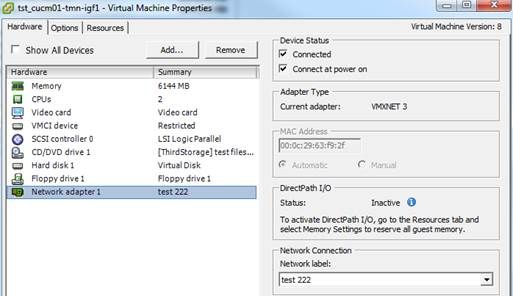
5. Run the Virtual Machine with the new settings. Wait for about 20 minutes for the machine to start all the services, so the CPU stabilizes.
6. Upload the new ISO image and map it to the CUCM VM.
7. Make sure that now you have 6 Gb RAM:
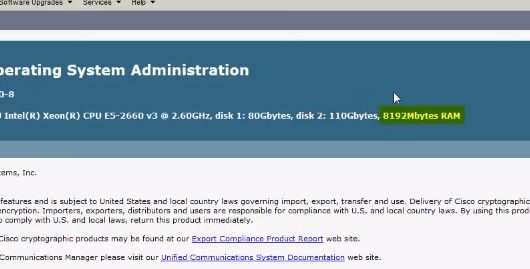
8. Open the operating system administration panel. Proceed to Software Upgrades > Install / Upgrade.
- Source: DVD
- UCSInstall_UCOS_UNRST_11.5.1.12900-21.sgn.iso
- Choose “"Do not switch to new version after upgrade"
- A refresh upgrade takes about 3 hours (Publisher: Started at 11.47, Completed at 13.35; Subscriber Started at 15.15)
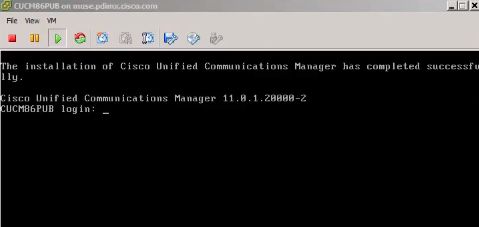
9. Take a fresh Backup (2) – shut down the VM and make a copy.
Upgrading the Subscriber
The Publisher should be alive.
Perform the steps 1 to 8.