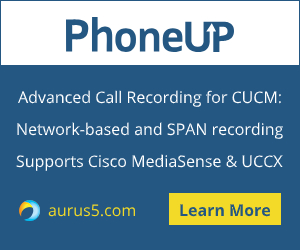 When using Cisco IP Phones, you may face some problems that can only be solved by a factory reset of the phone. The procedure itself is ridiculously simple.
When using Cisco IP Phones, you may face some problems that can only be solved by a factory reset of the phone. The procedure itself is ridiculously simple.
Reset Cisco IP Phone 7900 series
During the factory reset procedure, the following information will be erased:
- CTL (Certificate Trust List) file;
- LSC (Locally Significant Certificate) file;
- Call history (incoming, outgoing, missed);
- Phone applications.
The following parameters will be set to factory defaults:
- User configuration settings (ringing sound, screen brightness, volume level, etc);
- Network configuration settings.
Before Resetting a Cisco IP Phone
Please bear in mind that IP Phones lose all configuration files and phone applications after the factory reset. You should configure your CUCM or CME so that an IP Phone will be able to get new information (configuration and application files) after the reset is over, or else you won’t be able to use the IP phone. This is a necessary step of Cisco IP Phone hardware upgrade, too.
Note that the instructions in the current article were created for devices in a clean lab environment. All the devices have a default configuration. If you are working in a corporate network, please make sure that you understand the possible effect of all commands.
Cisco 7920 Wireless IP Phone
By default, system parameters in Network Configuration and Phone Settings menu are hidden to prevent users making changes that can compromise the phone functionality. To access those parameters, you need to launch the phone in administration mode.
Accessing the Administration Mode
To access the system parameters and hidden phone settings on the Cisco Unified Wireless IP Phone 7920, perform the following steps:
- Press the Menu key;
- Press the star (*) key. Press the pound (#) key twice;
- Press the green receiver (
Lets talk.


