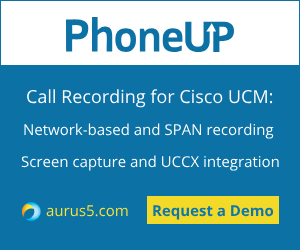 This article will show you how to gather traces in Cisco Unified Communications Manager (CUCM). This information can be useful for trouble shooting. It is also needed in a request for Cisco TAC engineers.
This article will show you how to gather traces in Cisco Unified Communications Manager (CUCM). This information can be useful for trouble shooting. It is also needed in a request for Cisco TAC engineers.
To collect traces, you will need to install Real-Time Monitoring Tool application. You can find an installation guide on the official Cisco website.
First of all, proceed to Cisco Unified Serviceability menu -> Trace -> Configuration. Now select your server in the Sever field, select CM Services for the Service Group, select Cisco CallManager for the Service. You can see a screenshot with the default parameters below:
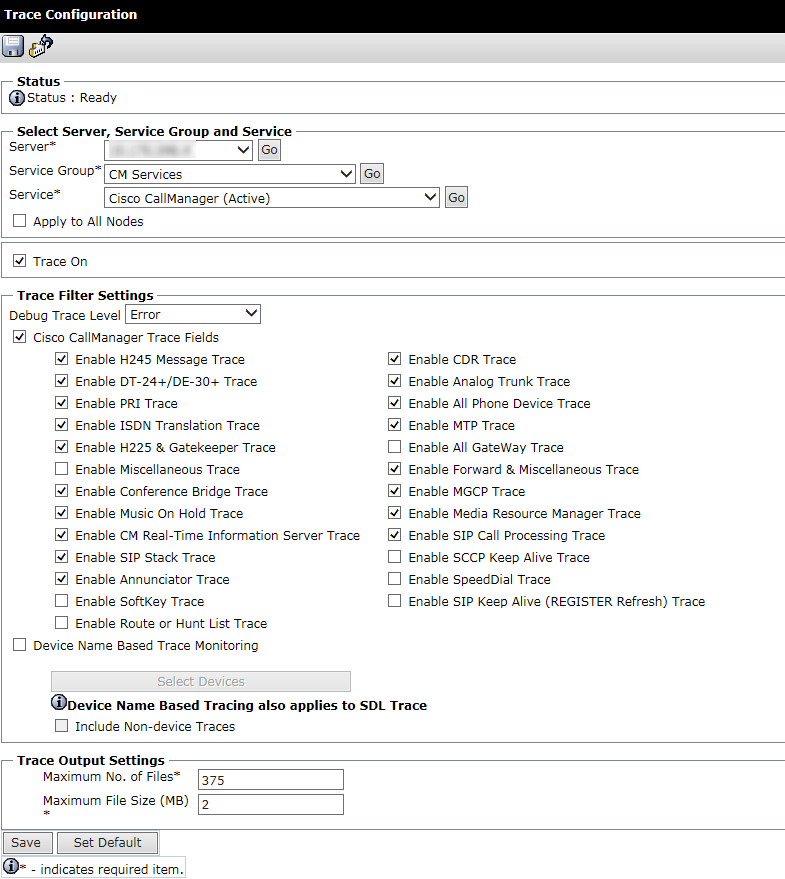
Make sure that Trace On is checked. Select Detailed in the Debug Trace Level dropdown menu.
If you are using a clustered environment, repeat this for each server in the cluster.
Now launch RTMT and connect to your server. Proceed to the System menu -> Tools -> Trace & Log Central -> Collect Files. In the window that appears, check Cisco CallManager for the required servers.
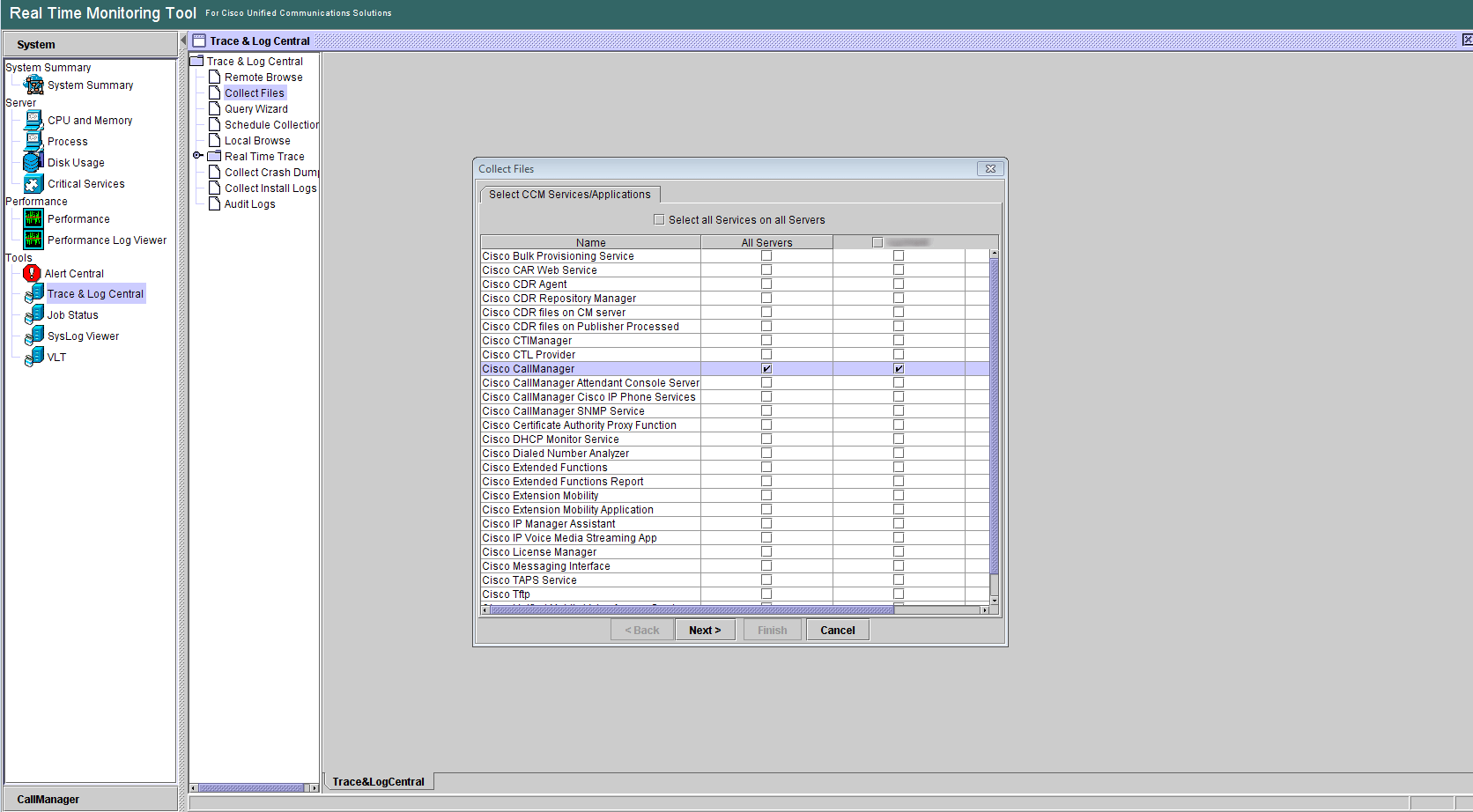
Click Next. On the next screen, check Event Viewer -> Application Log and Event Viewer -> System Log services.
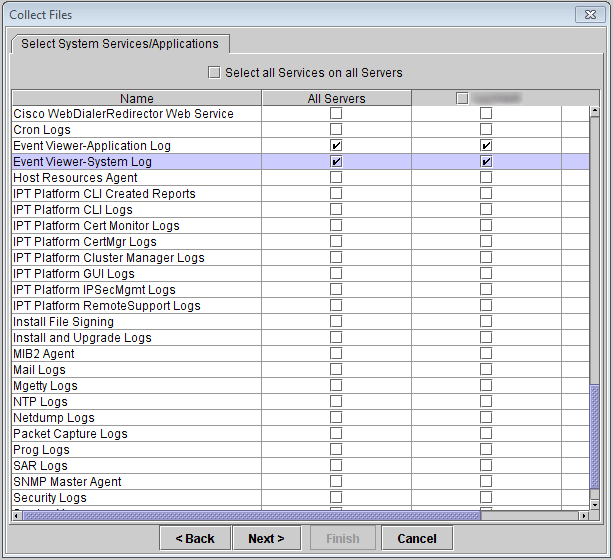
Now you should select the time range in the Collection Time field. Select the directory for the log files in the Download File Options section.
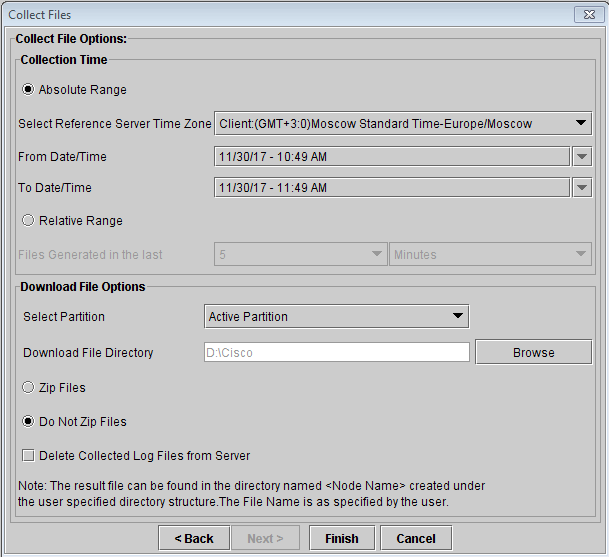
Now click Finish. After the information is gathered, all the needed files will be placed into the specified directory.
Lets talk.


