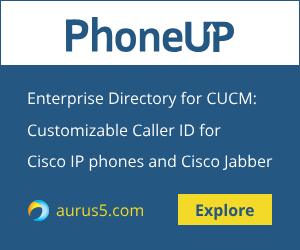 This article explains how to configure a shared line for Cisco IP phone and Cisco Jabber for mobile (Android or iOS). This will allow your employees to use their gadgets (BYOD) to receive calls made to their Cisco IP phones and make outgoing calls (the smartphone with Cisco Jabber for iOS / Android application installed must be connected to the enterprise Wi-Fi).
This article explains how to configure a shared line for Cisco IP phone and Cisco Jabber for mobile (Android or iOS). This will allow your employees to use their gadgets (BYOD) to receive calls made to their Cisco IP phones and make outgoing calls (the smartphone with Cisco Jabber for iOS / Android application installed must be connected to the enterprise Wi-Fi).
Note that this will require additional DLUs (for CUCM 8.x) or enhanced plus licenses (for CUCM 9.x and higher).
Cisco Jabber is supported in CUCM 8.6 and higher.
First, you will need the appropriate COP file (Cisco Options Package) for your gadget.
You can download it from the Cisco website https://software.cisco.com/download/navigator.html?mdfid=278875338&flowid=45928 for the required version of CUCM.
The step by step procedure of CUCM configuration is:
- download the required COP file and put it on an FTP or SFTP server that is accessible from your CUCM servers,
- sign in to CUCM Administration page,
- go to System > Service Parameters,
- choose your server,
- select Cisco CallManager (Active),
- scroll to the Clusterwide Parameters (System - Mobility) section,
- increase the SIP Dual Mode Alert Timer value to 4500 milliseconds,
- click Save.
If after increasing the SIP Dual Mode Alert Timer value, incoming calls are still terminated you can increase the SIP Dual Mode Alert Timer value. 4500ms is the lowest recommended value.
1. Create the appropriate SIP Profile
Device > Device Settings > SIP Profile
Create a new SIP profile or copy an existing SIP profile. Enter a suitable name for the new profile, for example, Jabber SIP Profile.
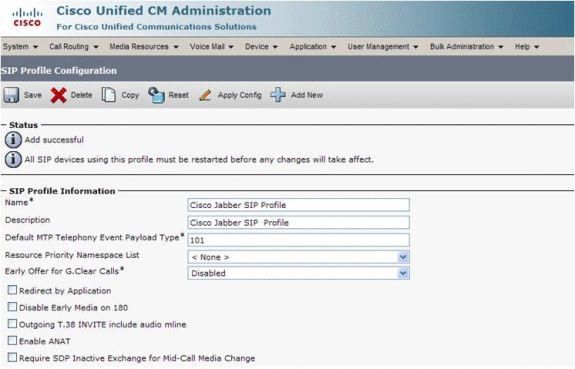
Scroll down and set the following values in the new SIP profile:
- Timer Register Delta to 30
- Timer Register Expires to 660
- Timer Keep Alive Expires to 660
- Timer Subscribe Expires to 660
- Timer Subscribe Delta to 15

Save settings.
2. Add the user device
Verify that the device pool to which the Jabber device will be added is associated with a region that includes the support for the G.711 codec.
Follow these steps:
- Sign in to Cisco Unified Communications Manager Administration.
- Go to Device > Phone.
- Click Add New.
- From the Phone Type drop-down list, select Cisco Dual Mode for iPhone (Cisco Dual Mode for Android - for Samsung).
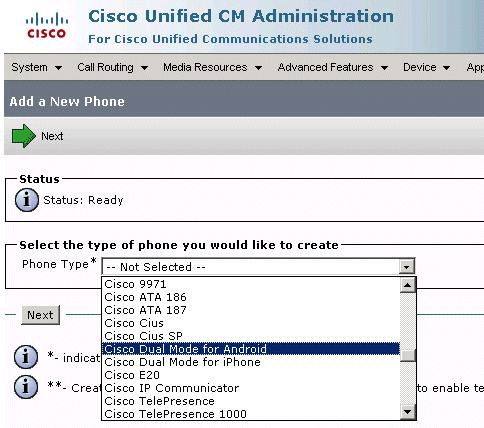
Click Next.
Enter the parameters of Device-Specific Information:
Enter the DeviceName. The Device Name:
- For iPhone name must start with TCT.
- For Android name must start with BOT.
- Must be in upper case.
- Can contain up to 15 characters.
- Can include only the following characters: A to Z, 0 to 9, hyphens (-) or underscore (_).
Select Standard Dual Mode for iPhone (for iPhone) in the Phone Button Template field.
Select Standard Dual Mode for Android (for Android) in the Phone Button Template field.
Configure the following settings in order to prevent confusion for the person the user calls:
- Media Resource Group List
- User Hold MOH Audio Source
- Network Hold MOH Audio Source
Select the desk phone as the primary phone, if the user has a desk phone.
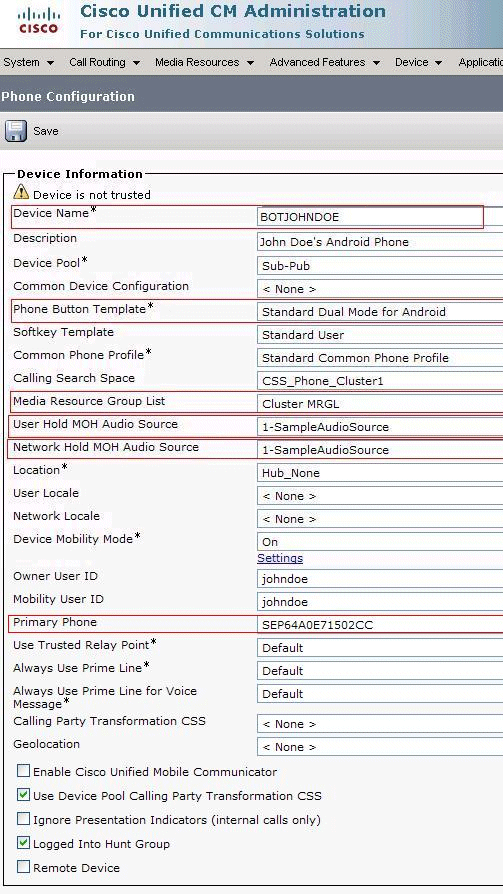
Enter the parameters for Protocol Specific Information, as described below:
In the Device Security Profile drop-down list select Cisco Dual Mode for iPhone - Standard SIP Non-Secure Profile. (Or the same for Android).
In the SIP profile drop-down list select the SIP profile you just created in the Create dedicated SIP profile section.
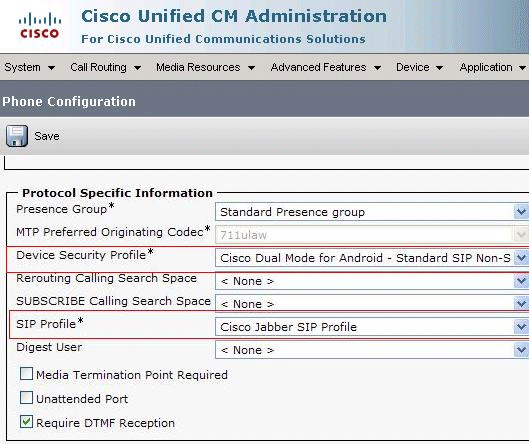
Note: Select the SIP profile for all Cisco Dual-Mode devices that are running Jabber.
Click Save.
Click Apply Config.
Click [Line n] - Add a new DN.
Enter the phone number (DN) of this device.
Note: This can be a new DN. In this case, a desk phone with the same DN is not required.
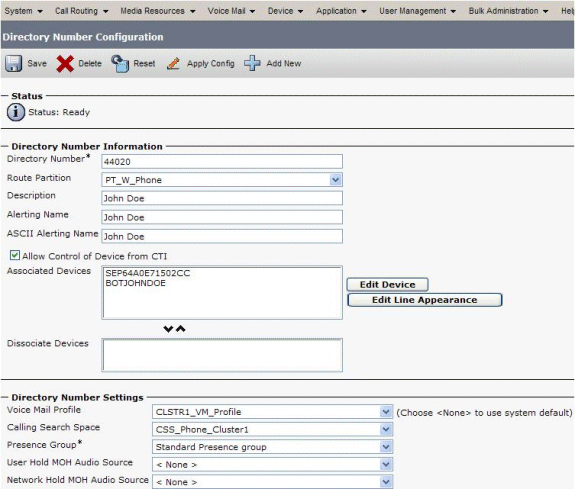
Click Save.
Go to the end user page for the user.
Associate Standard Dual Mode device for iPhone (or for Android) that you just created for this user.
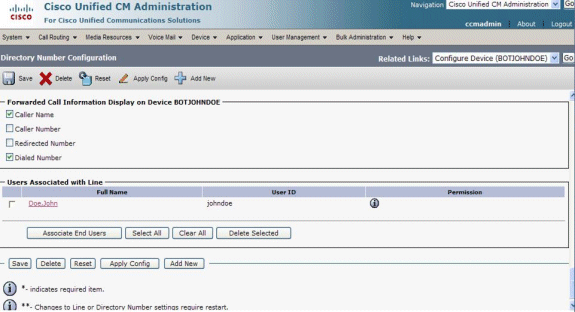
Click Save.
Lets talk.


