 Hello! In this article, we’ll tell you how to connect Third Party SIP Phones (i.e. other vendors’ phones and softphones that support RFC3261) to Cisco Unified Communications Manager (CUCM). As an example, we’ll use a popular free softphone named X-Lite.
Hello! In this article, we’ll tell you how to connect Third Party SIP Phones (i.e. other vendors’ phones and softphones that support RFC3261) to Cisco Unified Communications Manager (CUCM). As an example, we’ll use a popular free softphone named X-Lite.
CUCM Configuration
First of all, create a user in CUCM.
Proceed to User Management → End User. Provide the following information:
- User ID
- Password (not used in X-Lite, but should be specified)
- PIN (not used in X-Lite)
- Last Name
- Digest Credentials (this field is used as a password in X-Lite)
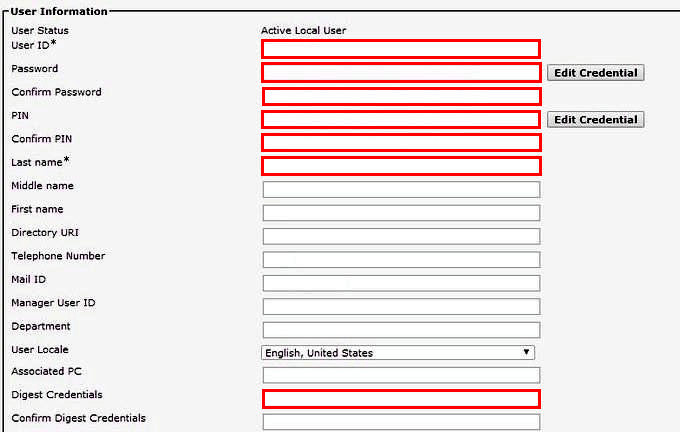
Now add a SIP Phone. To do this, proceed to Device → Phone and click Add. Select Third-party SIP Device in the Phone Type field. Basic option only supports a single line, Advanced supports up to 8 lines.
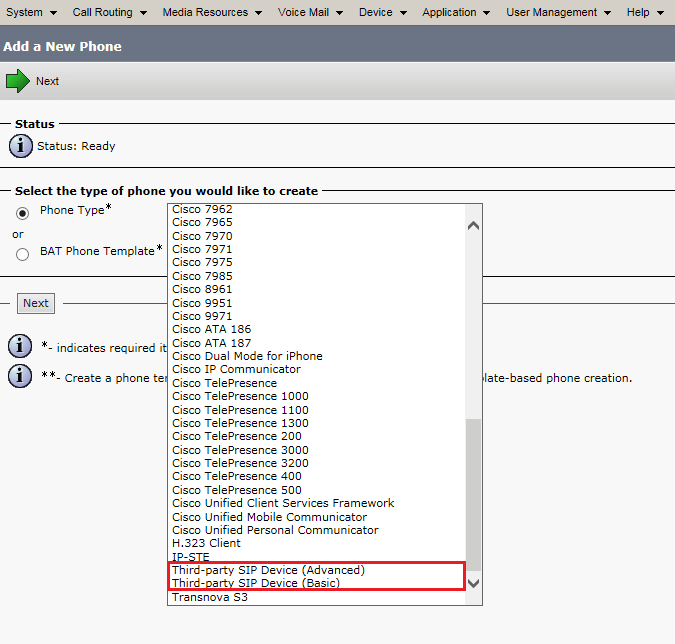
Now fill out the following fields:
- MAC Address – enter a unique address (if you are using X-Lite, enter any address, because it won’t be used for authorization);
- Device Pool – Default;
- Phone Button Template – Third-party SIP Device;
- Security Device Profile – standard Third-party SIP Device Profile;
- SIP Profile – standard SIP Profile;
- Owner User ID and Digest User – the End User we have created;
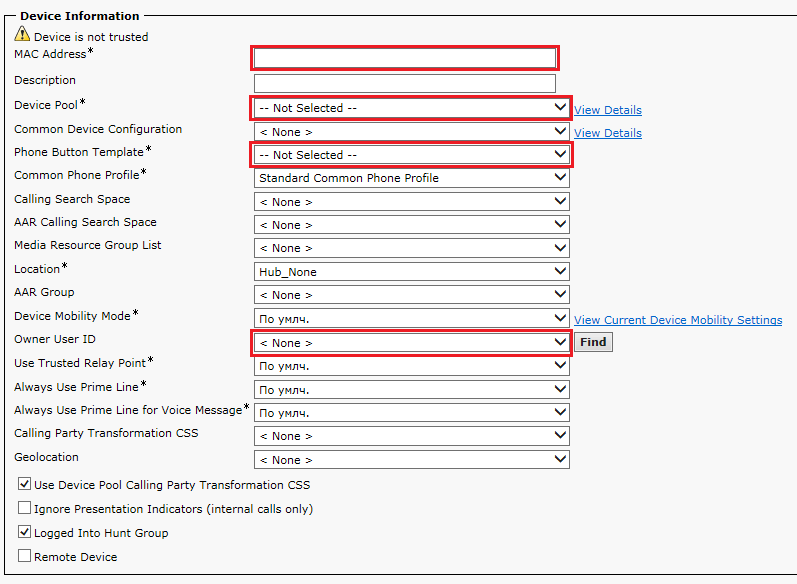
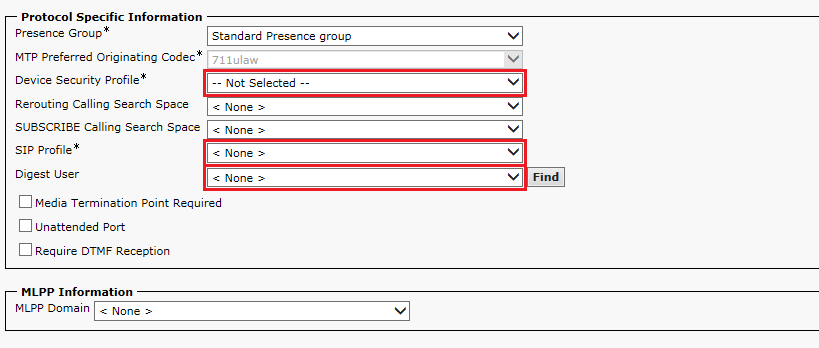
Then click Save and proceed to the phone configuration screen. Click Line [1] – Add a new DN and fill the Directory Number field with the number to be used. Go back to User Management → End User, find the created user and check whether the SIP Phone is listed in the Controlled Devices field. If it's not listed, click Device Association and select the SIP Phone we have created. It should appear in the Controlled Devices list.

Softphone Configuration
Open X-Lite and proceed to Account Settings menu.
Fill out the following fields:
- Display Name – the name to be displayed in X-Lite;
- User Name – Directory Number (DN) in CUCM;
- Password – Digest Credentials in CUCM;
- Authorization user name – User ID in CUCM;
- Domain – CUCM server address;
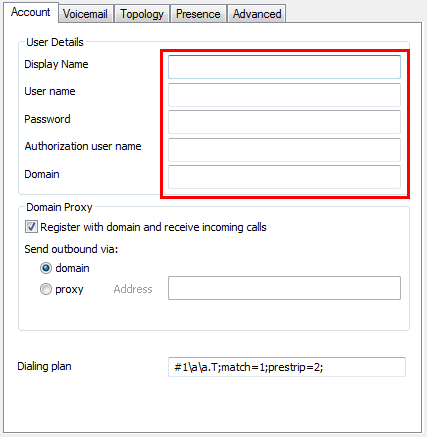
Now click OK. The softphone should be registered.
Lets talk.


