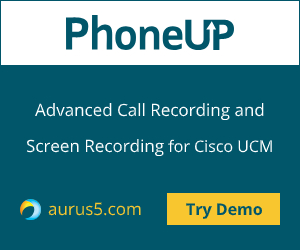 Hello! In this article, we’ll tell you how to capture packets on Cisco phones connected to Cisco Unified Communications Manager (CUCM).
Hello! In this article, we’ll tell you how to capture packets on Cisco phones connected to Cisco Unified Communications Manager (CUCM).
Packet capture is useful for troubleshooting. This article will show you how to do this by connecting a phone to PC via the built-in PC port. In this case, the copy of the traffic coming to the phone’s SWITCH port will be forwarded to PC port (sometimes this is called mirroring). You can obtain these packets with any traffic-sniffing software.
Connecting and Configuring Cisco IP Phone
First of all, let’s connect up the Cisco IP phone. The phone’s back panel has several ports. Find the port named SWITCH and plug the switch cable here. Connect the port named PC to the network adapter on your PC.
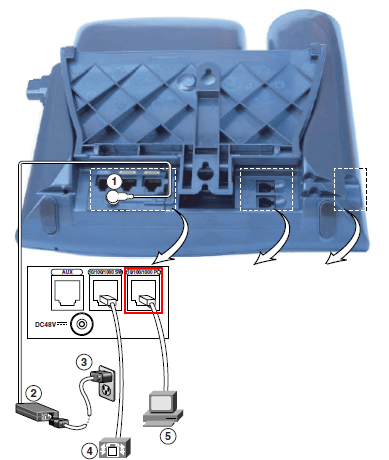
Now proceed to your CUCM, select Device → Phone and find your phone. In the Product Specific Configuration Layout section, find PC Port parameter and select Enabled. Then find Span to PC Port and select Enabled. Some phones do not have Span to PC Port parameter, in this case all data is automatically forwarded to the PC port.
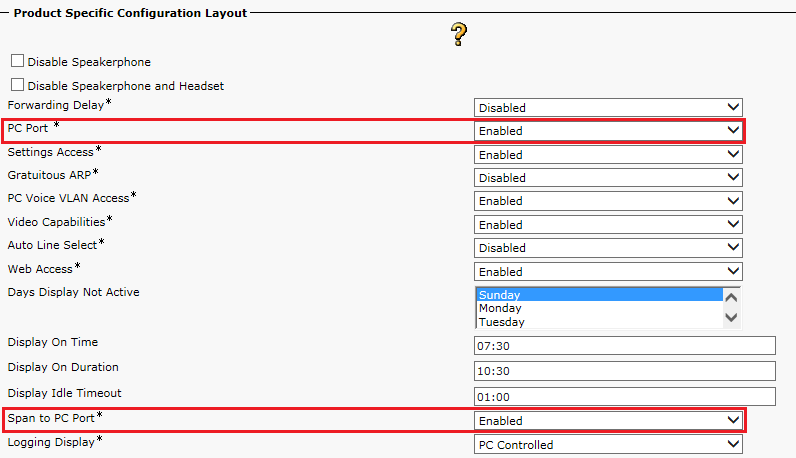
Now open your packet sniffer (WireShark, for instance), select the network interface the phone is connected to, and click Start.
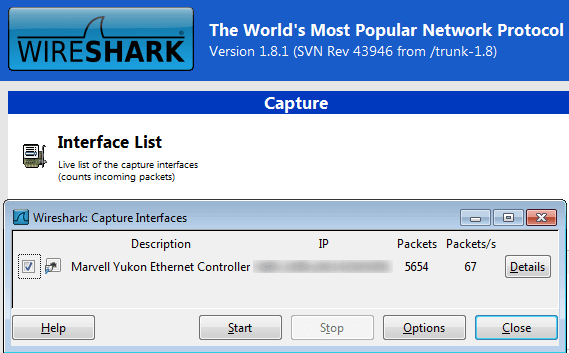
That’s it! Now you can start analyzing packets.
Lets talk.


