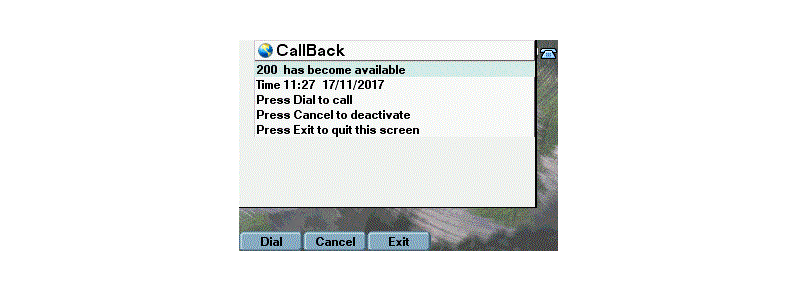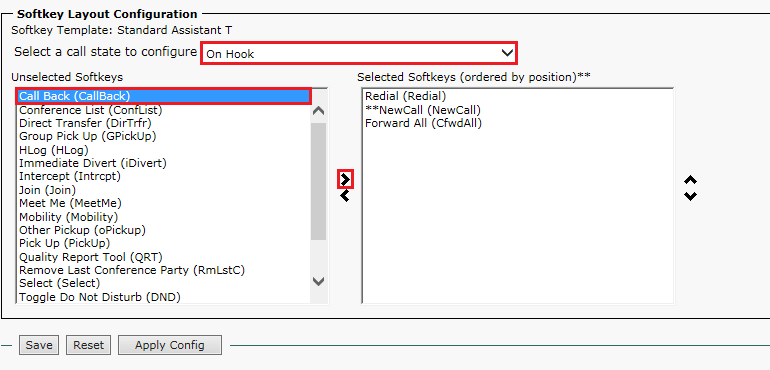This article will show you the CallBack feature in Cisco Unified Communications Manager (CUCM). The CallBack feature is used to inform the caller when the called party line becomes available.
This article will show you the CallBack feature in Cisco Unified Communications Manager (CUCM). The CallBack feature is used to inform the caller when the called party line becomes available.
First, open Cisco Unified Serviceability menu → Tools → Service Activation. Then select your server and make sure that Cisco Extended Functions option is checked.
Now configure Softkey. Proceed to Cisco Unified CM Administration menu → Device → Device Settings → Softkey Template. Then click Add New, select the Standard User template and click Copy. Enter the name and description for the new template. Then select Configure Softkey Layout in a dropdown menu in the upper right corner and click Go. In the field that appears, move Call Back from Unselected Softkeys to Selected Softkeys using the right arrow button. Repeat for On Hook, Connected Transfer and Ring Out states (select a call state to configure in the corresponding field).
Then apply the softkey template to a phone. Proceed to the Phone tab and select the phone to apply the template to. Select your template in the Softkey Template field, then click Save and Apply Config.
The CallBack button will appear at the bottom of the screen.
Let’s see how it works.
Make a call from phone A to phone B while phone B is busy. Press CallBack on the phone A.
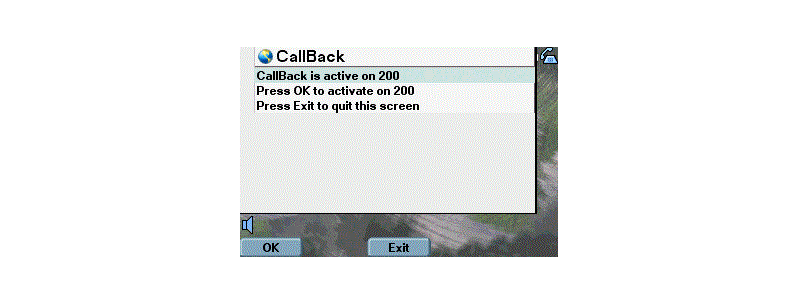
Then press OK. The message will change to CallBack is activated. Press Exit to quit this screen. To deactivate the function, click Cancel.
As soon as phone B becomes available, a window with an audio signal and a notification about phone B being available will appear on phone A. To call phone B, press Dial.