If you have UCCX (Cisco Unified Contact Center Express) premium license, one of the best features is possible integration and requests to database. These requests can use any information provided by the caller, or the caller’s number, etc.
If you have UCCX (Cisco Unified Contact Center Express) premium license, one of the best features is possible integration and requests to database. These requests can use any information provided by the caller, or the caller’s number, etc.
It’s very important to create a reasonable initial script design and to take the server load into account. Big and heavy scripts with many database handles increase the load greatly. If the DB is on a remote server and there is a net lag, it may influence your business and the calling client's loyalty.
CISCO UNIFIED CCX SCRIPT EDITOR Review
There is a special tool in UCCX to create and manage IVR scripts: Cisco Unified CCX Editor. Here you can manage visual blocks responsible for this or that action. It looks like this:
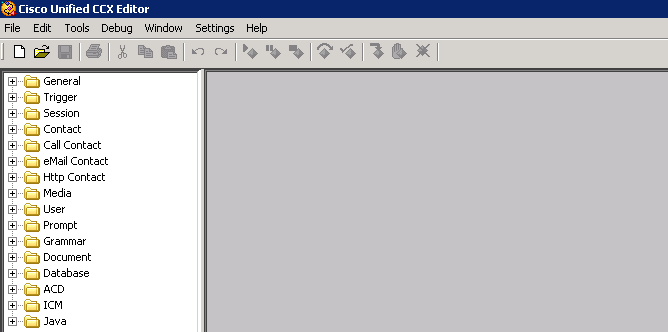
Let’s look at the Database section. It has 4 items:
- DB Get – map the data from DB to the script variables;
- DB Read – connect to the server and send a request;
- DB Release – close the connection with DB;
- DB Write – use Write method if changes in DB are required;
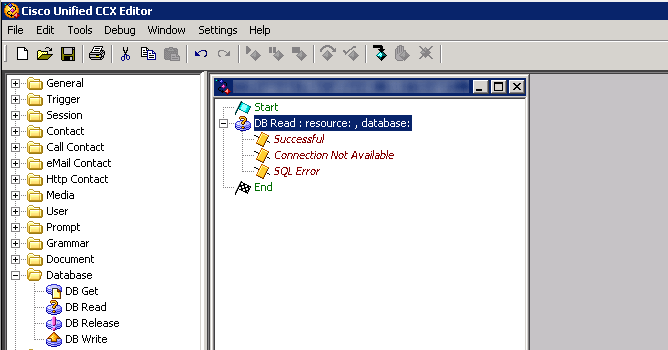
On the screenshot above, you can see that each script begins with Start event and ends with End event. As the script is being executed during a call, we can perform as many DB requests as we need. Each request has its own sequence of steps that are listed above.
We recommend you to test all SQL requests, access to the system and other factors before releasing to the enterprise environment.
As an example, let's look into DB Read block:
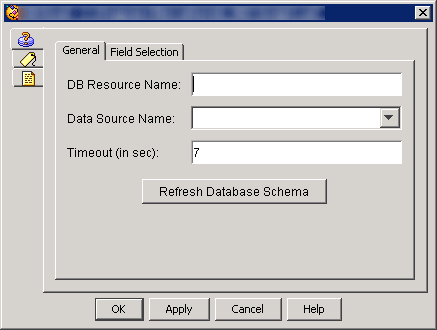
These fields are available for configuration:
- DB Resource Name – marker of the request;
- Data Source Name – data source specified in UCCX console (Cisco Unified CCX Administration Database);
- Timeout (in sec) – request execution timeout. This timeout protects your system from database disconnection. If you set it to 0, the request won’t have any time limitations;
Now proceed from General tab to Field Selection:
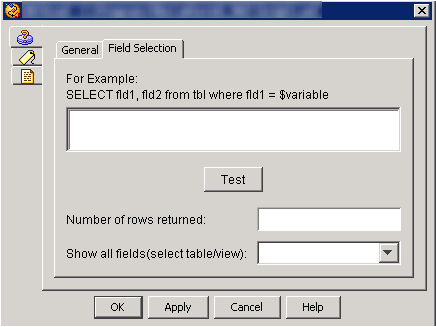
- Write the SQL request you want to execute. For example: SELECT fld1, fld2 from tbl where fld1 = $variable – select two fields from the table, where the first field’s value is equal to a variable that we have initialized earlier in our script.
- Test (button) – click this button to check the request syntax and the database connection;
- Number of rows returned – number or rows returned by the request after the Test button was clicked;
- Show all fields (select table/view) – show all fields of the used tables;
Now let’s look into DB Get block:
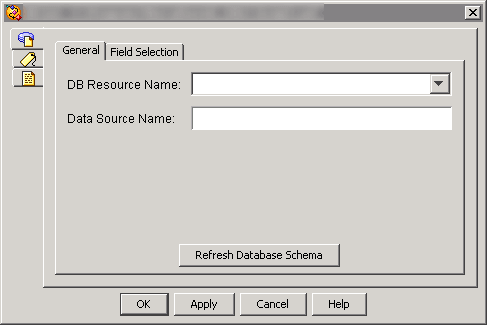
- DB Resource Name – label or name of this request;
- Data Source Name – database name (configured in Cisco Unified CCX Administration panel);
- Refresh Database Schema (button) – click this button to load database data and tables to CCX Editor;
Proceed to Field Selection tab:
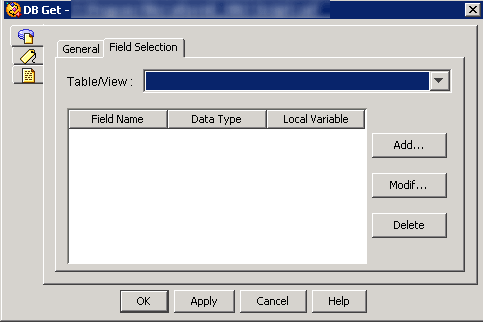
- Table/View – name of the DB table that was selected on General tab (see above);
- Table fields:
- Field Name – field name in the selected table;
- Data Type – data type (string/number, etc.);
- Local Variable – script variable that will store the corresponding field value;
- Add/Modify (buttons) – buttons responsible for field modification (except for data type, which is read-only);
The obtained data can be used in the script, for example, to vocalize (using TTS) the client’s phone number or the entered digits (e.g. order number).