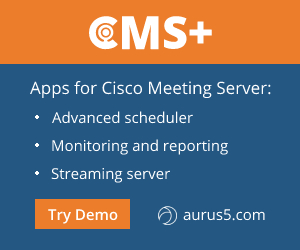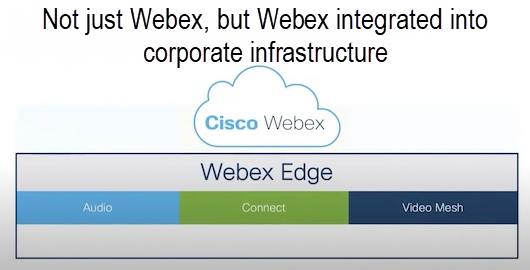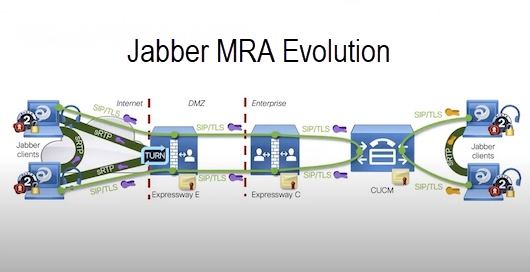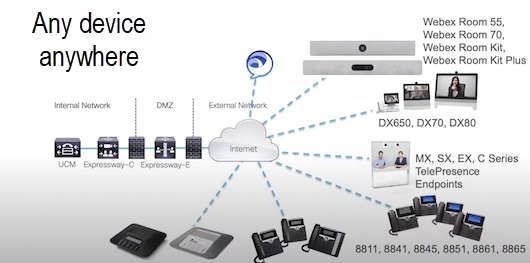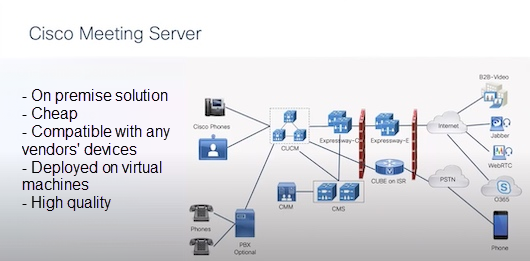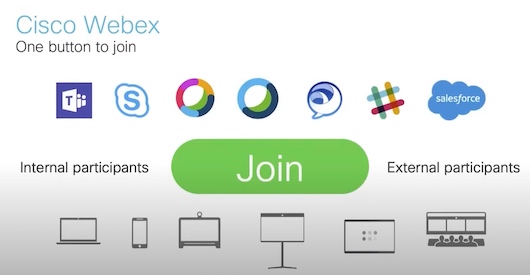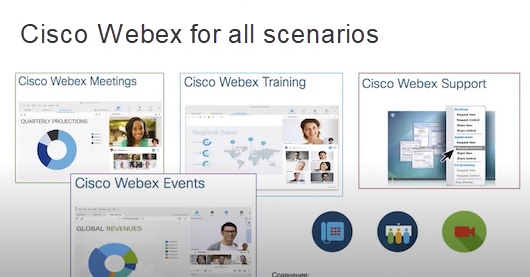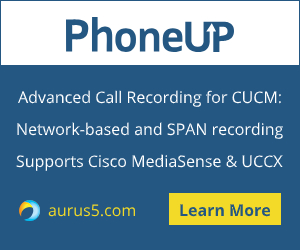 When using Cisco IP Phones, you may face some problems that can only be solved by a factory reset of the phone. The procedure itself is ridiculously simple.
When using Cisco IP Phones, you may face some problems that can only be solved by a factory reset of the phone. The procedure itself is ridiculously simple.
Reset Cisco IP Phone 7900 series
During the factory reset procedure, the following information will be erased:
- CTL (Certificate Trust List) file;
- LSC (Locally Significant Certificate) file;
- Call history (incoming, outgoing, missed);
- Phone applications.
The following parameters will be set to factory defaults:
- User configuration settings (ringing sound, screen brightness, volume level, etc);
- Network configuration settings.
Before Resetting a Cisco IP Phone
Please bear in mind that IP Phones lose all configuration files and phone applications after the factory reset. You should configure your CUCM or CME so that an IP Phone will be able to get new information (configuration and application files) after the reset is over, or else you won’t be able to use the IP phone. This is a necessary step of Cisco IP Phone hardware upgrade, too.
Note that the instructions in the current article were created for devices in a clean lab environment. All the devices have a default configuration. If you are working in a corporate network, please make sure that you understand the possible effect of all commands.
Cisco 7920 Wireless IP Phone
By default, system parameters in Network Configuration and Phone Settings menu are hidden to prevent users making changes that can compromise the phone functionality. To access those parameters, you need to launch the phone in administration mode.
Accessing the Administration Mode
To access the system parameters and hidden phone settings on the Cisco Unified Wireless IP Phone 7920, perform the following steps:
- Press the Menu key;
- Press the star (*) key. Press the pound (#) key twice;
- Press the green receiver (:f09f939e:) key to access the admin mode.
Note: To hide those parameters, reboot the phone or press any of these keys while being in the first level menu, and then press the green receiver (:f09f939e:) key:
- Any key between 0 and 9;
- Star (*) key;
- Pound (#) key.
Resetting Cisco 7920 Wireless IP Phone
To reset Cisco 7920 Wireless IP phone to the factory default, perform the following steps:
- Proceed to Menu > Phone Settings > Factory Default;
- The phone will display the «Restore to Default?» message;
- Press OK. All settings are deleted now.
Proceed to Menu > Network Config to change the wireless network parameters.
Cisco 7940 and 7960 (also 7911, 7975)
Perform the following steps:
- Proceed to main Date/Time window;
- Press **# to unlock the network configuration;
- The network configuration symbol should be unlocked now. If it is not, leave the main window and press **# again;
- Press 3 key (or scroll) to move to «Network Configuration» option;
- Press 33 (or scroll) to move to «Erase Configuration» option;
- Press Yes;
- Press Save.
Sometimes you may need to perform a factory reset of a phone when the password is set. Let’s go through the reset process using Cisco IP Phone 7975 as an example:
- Cut the power to the phone (unplug the power cable, or Ethernet cable in case you have PoE);
- Push the pound (#) key and turn the power on while holding it;
- Wait for a while. The phone begins its power up cycle;
- Some buttons (Headset | Mute | Speaker) will start flashing. Then you can release the “#” key;
- After that, you will see a prompt to enter something on the screen on your phone;
- You have 60 seconds to enter the key sequence: 123456789*0#. It commands the device to reset all parameters;
- After you have entered the sequence correctly, the phone will display the following message: “Keep network cfg? 1 = yes 2 = no” Press 2 to reset the phone network configuration. Press 1 to keep the current network settings;
- The phone has been reset. Over time, it will reboot, connect to TFTP server, download the required firmware and register with CUCM again;
- If you entered a wrong code (instead of 123456789*0#), the phone will be started normally without resetting. If you accidently enter any key in a sequence twice in a row, e.g. 1234456789*0#, the phone will accept this code and start the reset procedure anyway;
- If you didn’t enter anything, after 60 seconds the phone will be started normally.
Cisco 7941 and 7961
To reset Cisco 7941 and 7961, perform the following steps:
- Unplug the power cable and the plug it in again;
- Immediately push the pound (#) key and hold it;
- After Headset, Mute and Speaker buttons will start flashing, release the # key;
- The phone is waiting for the reset sequence;
- To reset the phone, enter the key sequence: 123456789*0#;
- If you accidently enter any key in a sequence twice in a row, the phone will start the reset procedure anyway. If you enter a wrong code, the phone will be started normally without resetting;
- If you have entered the sequence correctly, the phone starts the reset procedure and displays the following message: “Upgrading”.
Cisco 7942 and 7962
To reset Cisco 7942 and 7962, perform the following steps:
- Unplug the power cable and the plug it in again;
- Immediately (before the speaker button starts flashing) push and hold the pound (#) key;
- Hold it until line buttons start flashing yellow;
- Release # and enter 123456789*0#;
- If you accidently enter any key in a sequence twice in a row, the phone will start the reset procedure anyway. If you enter a wrong code, the phone will be started normally without resetting;
- The line buttons start flashing red, and phone begins the reset procedure;
- Don’t turn off the phone until it completes the factory reset and displays the main screen.
Reset Phones with 3CX Phone System Support
If your 3CX Phone System supporting phone doesn’t work and you would like to start the configuration process from scratch, you can reset your phone to factory default.
Cisco 303, Cisco 502g, Cisco 504g, Cisco 508g, Cisco 509g, Cisco 525g
Proceed to the phone menu > select Option 14 to reset phone settings > press OK.
Grandstream GXP 2100, GXP 2110, GXP 2120, GXP 2124, GXP 1405, GXP 1400, GXP 1450
Proceed to the phone menu > Settings > Reset to factory. Press OK to confirm factory reset.
Grandstream GXP 2010, GXP 2000, GXP 2020
Proceed to the phone menu > Settings > Reset to factory. Enter the MAC address of the device and press OK.
Yealink SIP-T20, SIP-T22, SIP-T26, SIP-T28, SIP-T32, SIP-T38
Press OK and hold it for 10 seconds. Then press OK to confirm factory reset.
Or proceed to the phone menu > Settings > Advanced Settings > Enter the phone password (the default password: admin) > Select “Reset to Factory”, and press OK. Confirm the factory reset.
Polycom IP 301, 501, 550, 601, 650 and 670
Press 4, 6, 8 and * keys and hold them. You’ll have to enter the admin password to perform the factory reset (the default password: 456).
Polycom IP 320, 321, 330, 331, 335, 430, 450, 560 and 7000
Press 1, 3, 5 and 7 keys and hold them. You’ll have to enter the admin password to perform the factory reset (the default password: 456).
Polycom IP 4000, 5000 and 6000
Press 6, 8 and * keys and hold them. You’ll have to enter the admin password to perform the factory reset (the default password: 456).
Polycom VVX 1500
Press 2, 4 and 6 keys and hold them. You’ll have to enter the admin password to perform the factory reset (the default password: 456).
That’s it. Now you can easily reset your problematic phone.
Good luck.